- BlueStacks is stuck on the loading screen
- BlueStacks is loading very slowly
- An error message might appear after loading, informing you that BlueStacks "Could not start the Engine" as shown below.
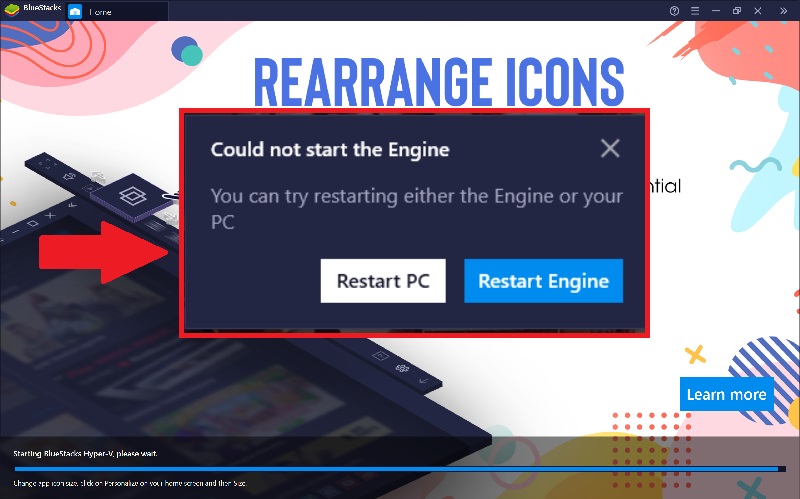
Troubleshooting loading issues on Hyper-V compatible BlueStacks
Please follow the steps mentioned below to fix the loading issues.
1. Configure your antivirus correctly: Incorrect antivirus configuration is the most common cause of loading issues on BlueStacks. Thus, it is very important to configure it correctly to avoid problems while using BlueStacks.
2. Use Command Prompt:
a) Copy the following command:
netsh advfirewall firewall add rule name="BlueStacks Service" dir=in action=allow remoteip=10.0.2.0/24 localport=2860-2892 protocol=TCP enable=yes
b) On the Windows search bar, type CMD, as shown below.
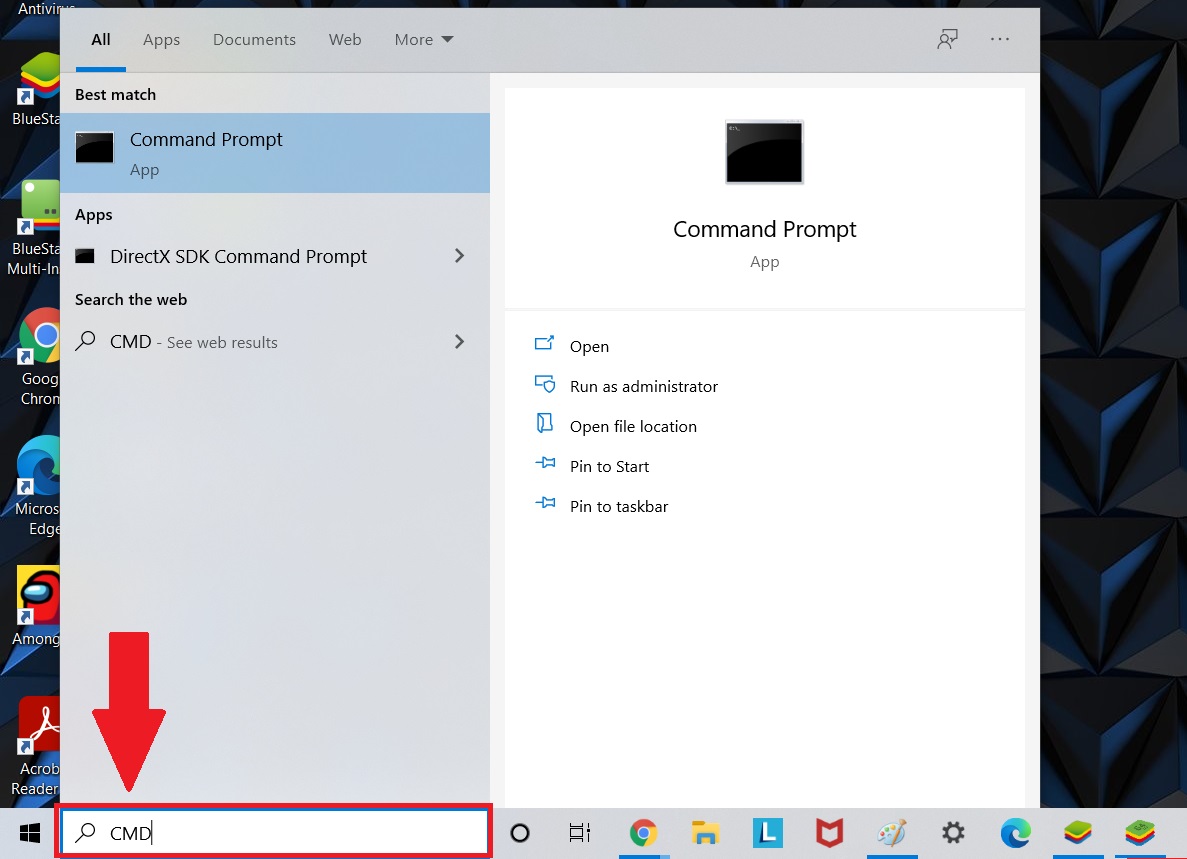
c) The search result will show the "Command Prompt" app. Click on the Run as administrator option under it.
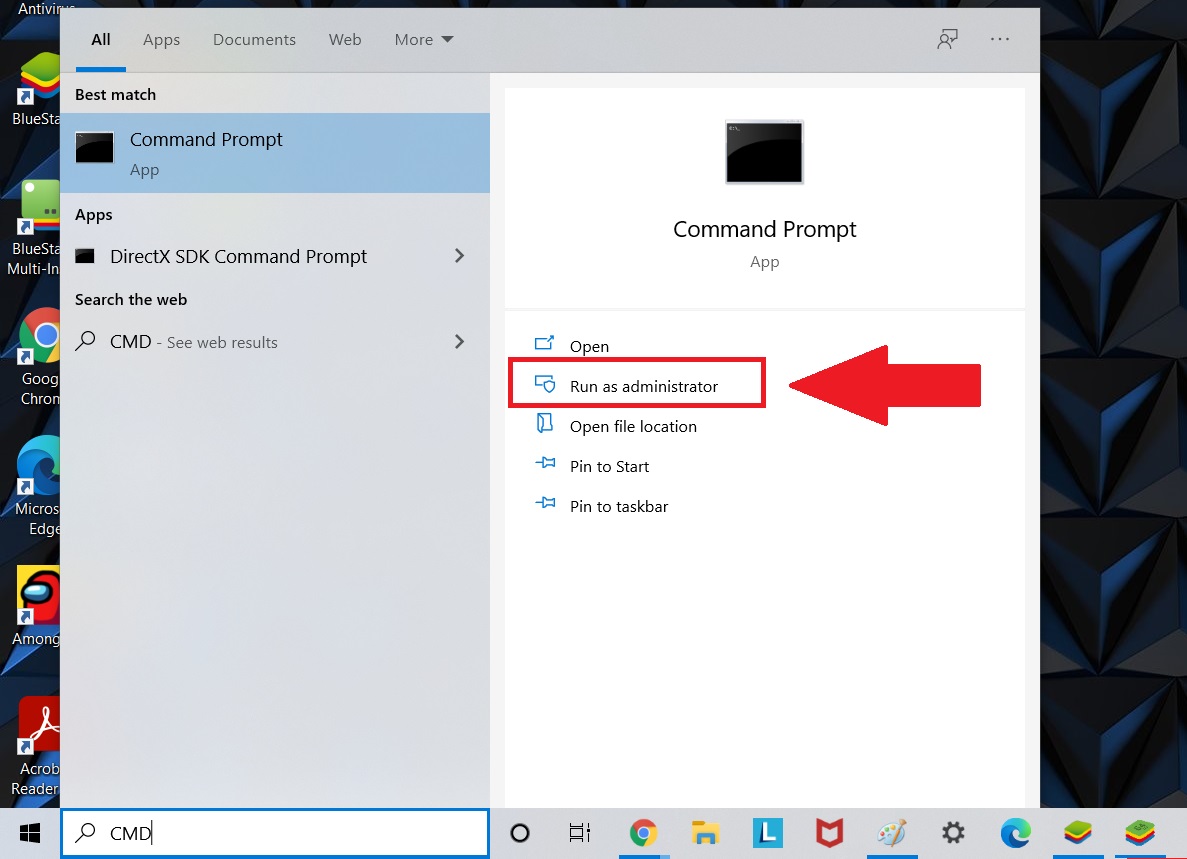
d) The Command Prompt window will open. Here, paste the command that you had copied in step 2a) by pressing the keys CTRL+V. Press Enter.
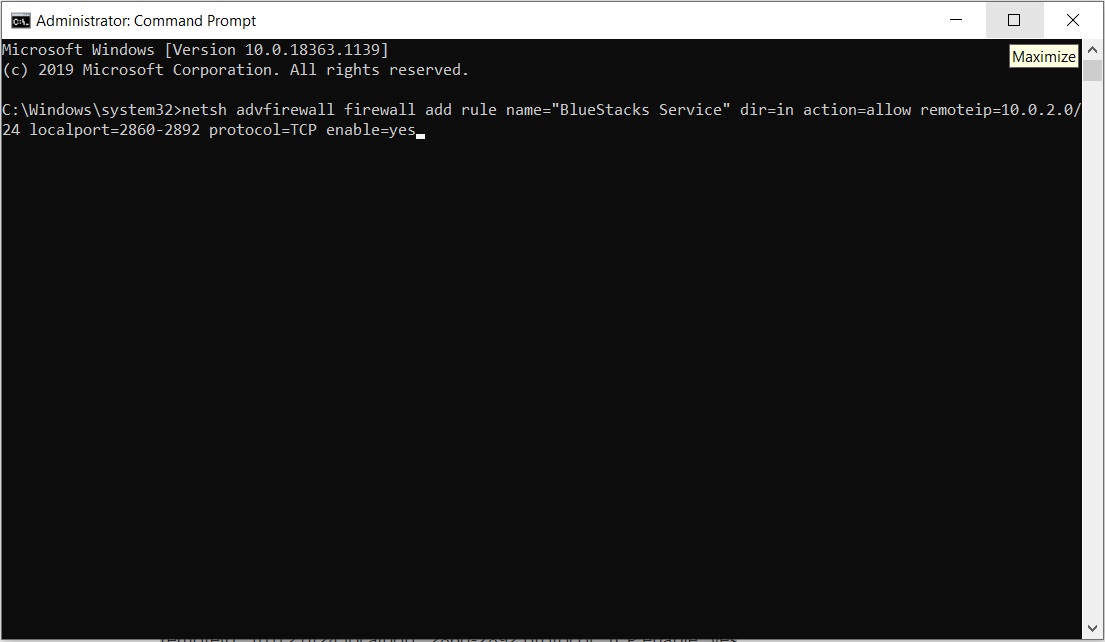
e) The script will run for a few moments and then, OK will be displayed on your screen. Now, you may close the "Command Prompt" window.

After following the above steps, the Hyper-V compatible BlueStacks should load without any issues on your computer.
References:
https://support.bluestacks.com/hc/en-us/articles/360051228952-How-to-fix-loading-issues-on-Hyper-V-compatible-version-of-BlueStacks-4

No comments:
Post a Comment